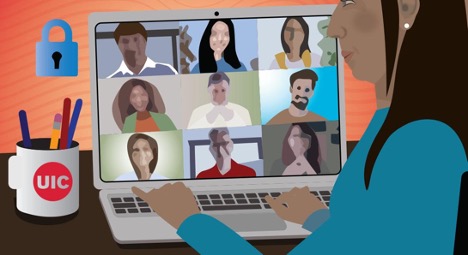Respondus instructor live proctoring
Instructors now have the ability to use Zoom or Blackboard Collaborate in conjunction with LockDown Browser. LockDown Browser can work to secure the digital testing environment while the instructor monitors the students in real time.
The instructor and students meet in the video conferencing application at a specified time. When ready, the instructor provides students with a start code for the online exam. Students then minimize the meeting window, start LockDown Browser, and begin the test. The instructor can watch students via the video conferencing system for the duration of the exam. Instructor Live Proctoring does NOT record the student video, nor does it alert the instructor to suspicious events. These features are only available with Respondus Monitor, the automated proctoring solution. Once students have submitted their exam, they should exit out of LockDown Browser. They will then have full access to the meeting session.
Get started:
- Watch the Instructor Live Proctoring video to help you determine if this is a tool you might want to implement in your class
- Follow the Instructor Quick Start Guide of Live Proctoring with Respondus and Zoom
- Access Respondus support via the application or on the Respondus website
- Practice before using Respondus for the real test. It is very important that instructors set up a practice exam and walk through the process with their students before the day of the test so that instructors and students have time to troubleshoot problems before the day of the test.
Should you have any questions, please contact the Center for the Advancement of Teaching Excellence (CATE) support team at lts@uic.edu
Categories