Blackboard Grade Center tips
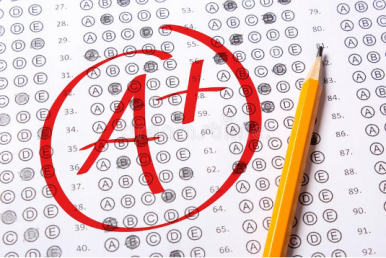
With midterm grades due in a few weeks, you may need help preparing your Blackboard grade book for upload to the Banner system. Blackboard’s Export Grades Tool enables the download of grades onto an Excel spreadsheet before uploading to Banner’s Faculty Grade Entry. To utilize Export Grades, follow these steps:
Create a Grading Schema
- By default, Blackboard’s Grade Center follows UIC’s 10-point grade scale (A=100-90, B=89-80, C=79-70, D=69-60, F=59 and below). If your grading scale differs from UIC’s default scale listed above, you will need to set up a grade schema in Blackboard. Read this article or view this video to learn how to set up a personalized grade schema. LTS recommends using a letter grade schema for more precise grading.
Set External Grade Column
- Next, you need to set the External Grade column. This is usually the total column in Grade Center, but you can set it to a different column, including the weighted column if you are using weighted grading. To learn more, see this article on adding a total grade column. If you would like to set up a weighted grading system for your course, schedule an appointment with an instructional designer to get started: go.uic.edu/IDappointment.
- Note: If you have Running Total enabled, remember that running totals exempt cells that don’t contain data. Insert a value of 0 if no grade exists. Otherwise, students may have an inflated grade even if they are missing assignments.
Export Grades
- Next, you need to export your grades from Grade Center as an excel spreadsheet and import it into Banner XE grading. This video shows you how to export your grades from Grade Center.
Once you have exported your grades from Grade Center, visit my.uic.edu, and Find Midterm and Final Grades. Once there, you will import your Excel sheet into Banner XE grading. For help with importing your grades into Banner, see Step 3 in Banner XE Faculty Grading.
Visit teaching.uic.edu for more tips, resources and strategies for online teaching.
Categories
