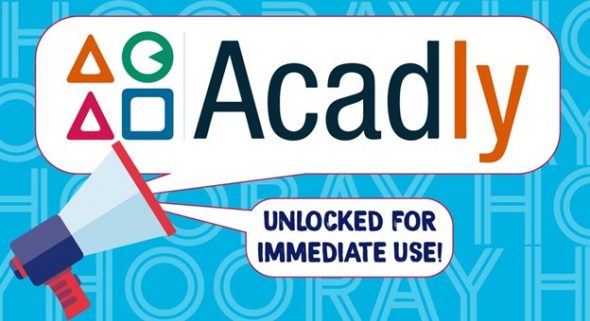All Acadly features can now be unlocked immediately
The Center for the Advancement of Teaching Excellence (CATE) is pleased to announce that UIC instructors can now use all the features of Acadly — notably its integration with Blackboard and Zoom — as the Acadly Enterprise license has been added to UIC’s EdTech resources.
Acadly is a student engagement and attendance automation platform for synchronous classes of any kind – online, blended, or in-person. Many UIC instructors have used the basic version of Acadly, which is free, to take attendance in the classroom. About 30 instructors pilot-tested Acadly Enterprise during the spring semester and provided feedback that Acadly used to improve their solution this summer.
Acadly can be used as…
- A standalone Student Response System for in-person classes with a mesh-network based proximity detection attendance technology and activities like polls, quizzes, word clouds, and student Q&A
- A Virtual Classroom platform with Zoom integration for online classes with learning activities, prompt-based attendance, interactive lecture playback and automatic recording management
- A mixed-modality platform for blended synchronous classes, where students can toggle the lecture video on/off while continuing to participate in the same discussion and activities
Here are the demo videos for Acadly:
For a detailed walkthrough, instructors can reach out to the CATE team or book a one-on-one demo with UIC’s point of contact at Acadly.
There are two ways for instructors to get an Acadly account for fall 2021:
- Sign up on Acadly.com with a UIC email address. A trial account will be activated and they will be placed in the Acadly verification queue. Because the basic license is free, a verification is done to confirm that the person signing up is an instructor at a higher-ed institution. At any time, even before verification, if someone uses the Blackboard plugin to import a course to Acadly, all Acadly features will be unlocked immediately.
- Sign up via the Blackboard plugin. If an instructor accesses the Acadly plugin from inside Blackboard, they will be able to sign up and set up a course immediately. Courses created from within Blackboard also have Zoom integration enabled. CATE suggests importing a course to Acadly after seeing how Acadly works. To test a course in Acadly, instructors can:
- Set up their account using the Blackboard plugin
- Not import a course
- Log in to https://app.acadly.com
- Create a demo course, try the product, then decide whether or not they want to import a course
Instructors can set up three kinds of courses now:
- Acadly with Blackboard and Zoom integration (Acadly Enterprise course): Any course created using the Blackboard plugin would have both integrations enabled by default. If an instructor wishes to use the Blackboard integration but not the Zoom integration, all they have to do is unselect the “this is an online lecture on Acadly” option at the time of lecture/ course schedule creation.
- Acadly with Zoom integration, but without Blackboard integration (Acadly Pro course): This is useful for cases where, for example, the LMS course doesn’t reflect the actual enrollment, or when an instructor simply does not want to use Blackboard at all. To create a course with just the Zoom integration, instructors can log in to Acadly, tap the + button and select Create a Pro course. They will be shown information about how to create an Acadly Enterprise course before they proceed with the setup. This prompt is to make sure that instructors understand that if they need Blackboard integration, they should not proceed further and create the course from within Blackboard instead.
- Acadly without Blackboard and Zoom integration (Acadly Basic course): It is recommended to create a Pro course, even if one does not use the Zoom integration, however, to create a course without any integrations, one can log in to Acadly, tap the + button, and select Create a basic course.
Categories